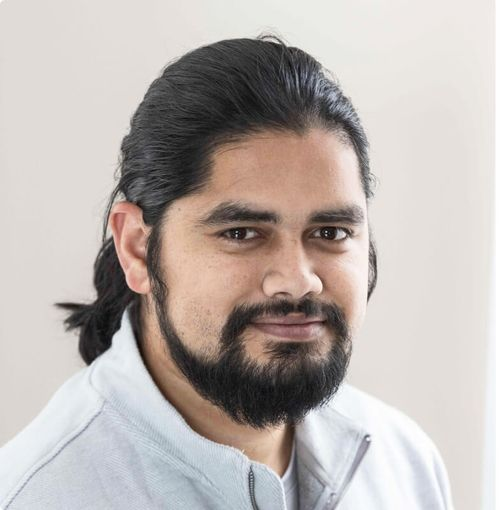Guide to Updating a Text File Across Various Hosting Providers
This guide provides step-by-step instructions for updating a text file on various hosting providers. Whether you are working with a personal project or a professional site, these instructions will help ensure that your text files are easily updated across different platforms.
Instructions for Updating a Text File
- Access Your Hosting Provider: Log into your account using the credentials provided by your hosting provider.
- Navigate to the File Manager: Most providers have a file manager feature accessible from the main dashboard. Look for options labeled "File Manager," "FTP," or "File Upload".
- Locate the Text File: Browse through the directory structure to find the text file you need to update. It might be in a folder labeled "public_html," "www," or similar.
- Edit or Upload the File:
- For Editing: If your hosting provider has an in-built text editor, select the file and open it in the editor. Make your changes and then save.
- For Uploading: If you're uploading a new version, delete the old file and then use the "Upload" feature to select the new file from your device.
- Verify Changes: Once you've saved or uploaded the file, check the changes by navigating to the URL of the text file or refreshing the page where it's displayed.
- Log Out: Ensure to log out of your hosting account when you're done for security purposes.
Hosting Provider Instructions
1. Bluehost
Bluehost provides easy-to-use tools for file management and FTP access.
Instructions:
- Log in to your Bluehost account.
- Click on "Advanced" in the left-hand menu.
- Select "File Manager."
- Locate and edit your text file following the aforementioned steps.
Link: Visit Bluehost
2. SiteGround
SiteGround offers both a powerful file manager and FTP access for managing files.
Instructions:
- Log into your SiteGround account.
- Go to "Websites" and select your site.
- Click on "Site Tools" then "File Manager."
- Find the specific text file to edit or upload with the previously mentioned steps.
Link: Visit SiteGround
3. HostGator
HostGator utilizes cPanel for file management allowing easy access to your text files.
Instructions:
- Sign into your HostGator account.
- Navigate to the "cPanel."
- Find "File Manager" and click on it.
- Search for your text file to edit or upload as suggested above.
Link: Visit HostGator
4. A2 Hosting
A2 Hosting provides access to file management tools via cPanel.
Instructions:
- Access your A2 Hosting account.
- Enter the "cPanel."
- Click on "File Manager."
- Follow the earlier steps to locate, edit, or upload your text file.
Link: Visit A2 Hosting
5. DigitalOcean
DigitalOcean allows SSH or SFTP access for managing files on Droplets.
Instructions:
- Access your DigitalOcean account and log into your Droplet via SSH (use a terminal with
ssh username@your_droplet_ip). - Use
nanoorvimto edit your text file, or use an SFTP client like FileZilla to upload new files.
- Access your DigitalOcean account and log into your Droplet via SSH (use a terminal with
Link: Visit DigitalOcean
Conclusion
With the provided instructions and links, you should be able to update your text files easily across various hosting providers. Always remember to keep backups of original files before making significant changes to avoid data loss. Happy updating!

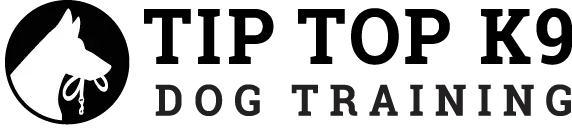
We’ve been using ChatRank for 34 days, and following their plan, we’ve actually grown over 30% in search visibility

ChatRank helped us go from zero visibility to ranking #2 in a core prompt for our business with only one new blog post!